how-to: customize your desktop
some posts back, i talked about posting a guide on how to customize your desktop's theme. that time has come my dear friends. come, join me in my dream to rid this world of plain coffee. customize!
the easiest way to radically change the over-all look of your desktop is to use XPize. the latest version is 4.6. its a one-click installer which wll replace your theme, your log-on screen, your boot-up and shutdown screen, your alt+tab screen, some icons, and other minor tweaks. its very stable and safe. it'll eat only 2megs of your memory for the alt+tab replacement. if you're comfortable with the current alt+tab setup, you can choose not to install it anyhow. but i'd recommend that you use it, it looks waaaay nicer. i would, however, recommend that you do not install the boot-up screen replacement. it looks horrible. but the over all package is really worth it. and its free!
click here to get it.
i would recomend that you use XPize. but, if after awhile the desktop theme begins to bore you, then you can easily replace the theme. in reality, its called msstyle. some would refer to it as visual styles. but i prefer themes. you an change your theme even if you're already using XPize. in fact, i'd recommend tweaking your themes manually in cojunction with using XPize. its to get as much customization as possible.
the first thing you should do when tweaking your desktop theme is to run UXTheme Multipatcher. you can get it here. this patches the uxtheme.dll in your windows directry. by default, windows doesn't allow you to change the theme to other than what they give you. and they won't give you any new themes anyway so in my opinion, that's really proprietorial. its a safe patch. click "ok, i don't care" when windows warns you about it causing a system crash in the future cause it won't. if you want to uninstall the patch, just run it again. if you're going to or plan on using XPize, i'd recommend that you run this patch first before installing XPize.
once you've patched and rebooted, head on to this corner of deviantart and take a look at the visual styles there. i'm sure you'll find something you'll like there. you will be overwhelmed with the the amount of "Vista Element" visual styles there. you have been warned. the following pics are examples. i won't give out the exact links for the following, go find your own!
the easiest way to radically change the over-all look of your desktop is to use XPize. the latest version is 4.6. its a one-click installer which wll replace your theme, your log-on screen, your boot-up and shutdown screen, your alt+tab screen, some icons, and other minor tweaks. its very stable and safe. it'll eat only 2megs of your memory for the alt+tab replacement. if you're comfortable with the current alt+tab setup, you can choose not to install it anyhow. but i'd recommend that you use it, it looks waaaay nicer. i would, however, recommend that you do not install the boot-up screen replacement. it looks horrible. but the over all package is really worth it. and its free!
click here to get it.
i would recomend that you use XPize. but, if after awhile the desktop theme begins to bore you, then you can easily replace the theme. in reality, its called msstyle. some would refer to it as visual styles. but i prefer themes. you an change your theme even if you're already using XPize. in fact, i'd recommend tweaking your themes manually in cojunction with using XPize. its to get as much customization as possible.
the first thing you should do when tweaking your desktop theme is to run UXTheme Multipatcher. you can get it here. this patches the uxtheme.dll in your windows directry. by default, windows doesn't allow you to change the theme to other than what they give you. and they won't give you any new themes anyway so in my opinion, that's really proprietorial. its a safe patch. click "ok, i don't care" when windows warns you about it causing a system crash in the future cause it won't. if you want to uninstall the patch, just run it again. if you're going to or plan on using XPize, i'd recommend that you run this patch first before installing XPize.
once you've patched and rebooted, head on to this corner of deviantart and take a look at the visual styles there. i'm sure you'll find something you'll like there. you will be overwhelmed with the the amount of "Vista Element" visual styles there. you have been warned. the following pics are examples. i won't give out the exact links for the following, go find your own!
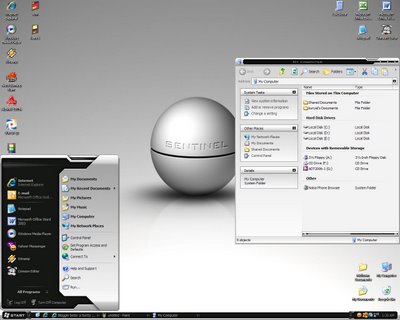
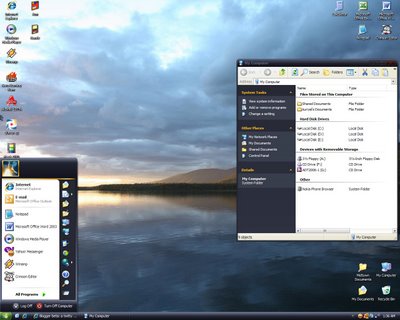
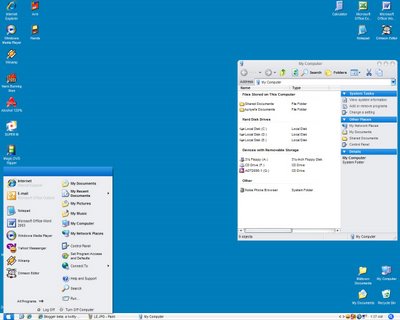
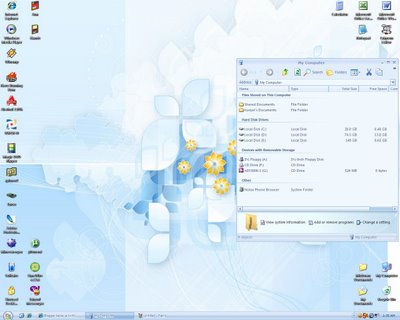
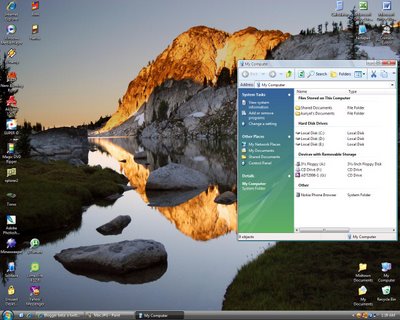
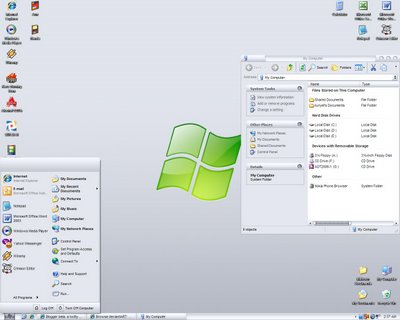
now if you've noticed, the Menu Bar(the one which contains File... Edit... View... etc...), in my My Computer window in the screen captures above is missing. if you want to do that, get Styler toolbar! aside from making the menu bar disappear, it can also replace the Standard Buttons Bar(the one which contains the Back and Forward buttons) to something which you're more comfortable with. and it only takes up 2megs of your memory. click here to get it.
so there you have it, how to customize your desktop theme(or visual style). this is the free and most resource-efficient way. there are other ways to customize it but they use 3rd party software and runs another app on the background. it may not be as slick or as screen-shattering as those which requires you to cough up some moolah, but hey, at least your not stuck with what those guys at microsoft thought as the be-all and end-all design. have fun!
ps. my how-tos will always be long. get used to it. =p

No comments:
Post a Comment