how-to: add built-in widgets
 i talked about getting a tv tuner from my previous post. when i got to install the software to use it, i was horrified to see that it added a vertical toolbar on the right side of my desktop. it ruined the layout of my icons but at the same time i couldn't just get rid of it cause its dead useful. the solution? i had to come up with a new desktop layout fast. i tried moving around the icons to no avail. thats when i stumbled upon this little known and buggy "widgets" feature of the windows desktop. it doesn't, by any means, comes close to those which you'd find in a mac. nor is it as pretty or as animated as those offered by 3rd party vendors like yahoo. but you can't deny one thing, it isn't a resource-hogger as it is a built-in thing.
i talked about getting a tv tuner from my previous post. when i got to install the software to use it, i was horrified to see that it added a vertical toolbar on the right side of my desktop. it ruined the layout of my icons but at the same time i couldn't just get rid of it cause its dead useful. the solution? i had to come up with a new desktop layout fast. i tried moving around the icons to no avail. thats when i stumbled upon this little known and buggy "widgets" feature of the windows desktop. it doesn't, by any means, comes close to those which you'd find in a mac. nor is it as pretty or as animated as those offered by 3rd party vendors like yahoo. but you can't deny one thing, it isn't a resource-hogger as it is a built-in thing.the "widget" i'm talking about is just a toolbar actually. it loads with your taskbar at the bottom. and i think it's more of an undocumented and unsupported feature which came about by the windows explorer's loose and open-ended coding. so, here's a step-by-step guide. this is really easy to implement, just watch out where your mouse points to.
1. Create a folder in your My Documents and give it any name.
2. Fill the folder with shortcuts to various programs you want to put in your widget. You can do this by tracking down the program's .exe file in your Program Files directory(or finding the program's icon in the start menu) then right-click> Send to> Desktop(Create Shortcut). You will find the newly-created shortcut in your desktop. Rename it(ie. remove 'Shortcut to'). Then drag it to the newly-created folder.
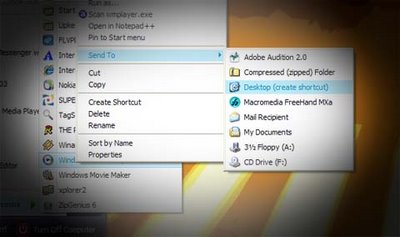
3. Right-click on your taksbar
4. Select Toolbars> New Toolbar. Locate the folder you created and click ok.
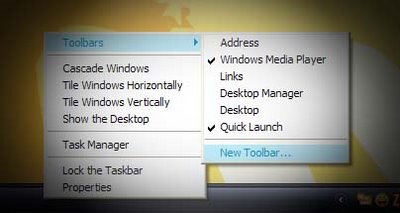
5. What will appear in your taskbar is the folder's name and a superscripted double arrow. Drag the double column of dots preceding the folder's name to your desktop. If you can't see the double column, uncheck the 'Lock the Taskbar' option in your taskbar's properties(right-clicking on the taskbar).
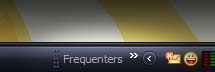
6. You will now see a small window in your desktop containing the programs' icons you chose earlier.
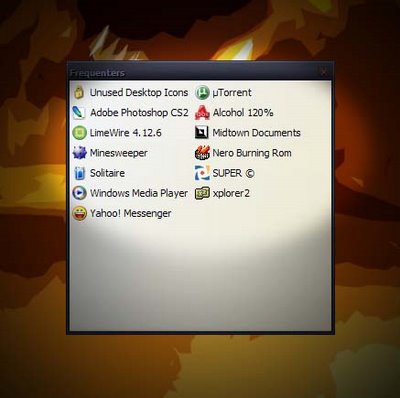
7. Drag it to the upper edge of your desktop until it becomes a toolbar-like thing. Once you release the mouse-button, the title-bar should disappear.

8. Now you have a toolbar at the top of your screen. If you like how it looks, you may stop here.

9. Right-click on it to view the other options available. To create a widget-like feel, unckeck the 'Show Text' and 'Show Title' options and select View> Large Icons. Re-adjust the height accordingly and voila, a widget!

you can also put it on either sides of your desktop. I put another on the left side and set it to 'Small Icons' and Auto-hide.

so now, my desktop only contains 3 icons. its super clean and super uncluttered.
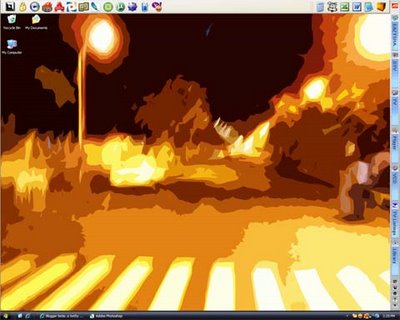
like it? hate it? stuck in a step? lemme know! ;-)

1 comment:
just in time to help me with my overflowing quick launch folder. thanks!
Post a Comment